Near menu
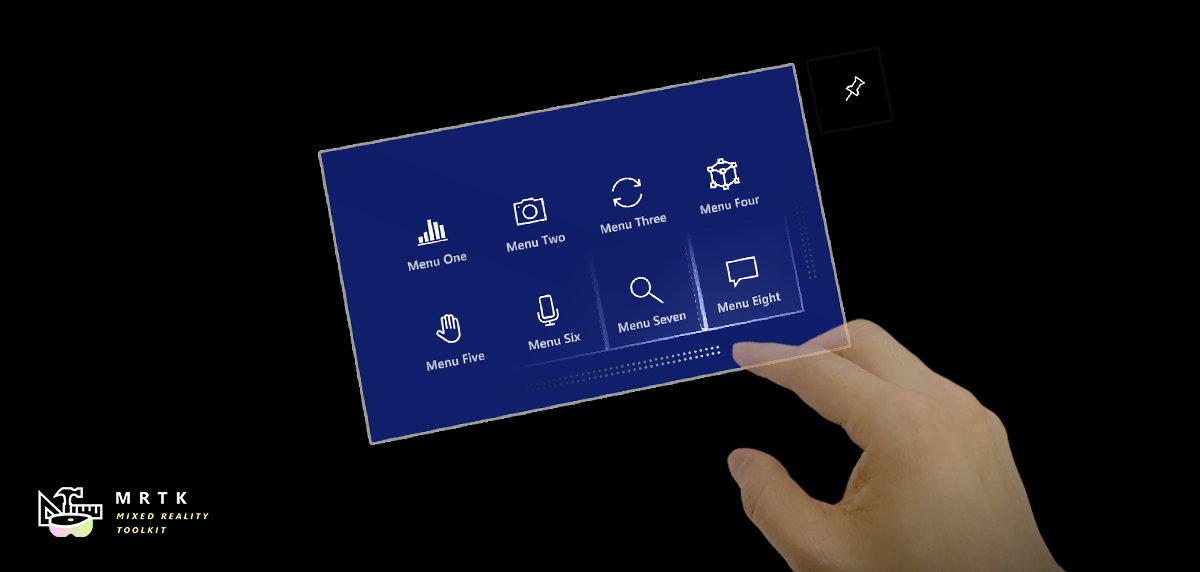
Near Menu is a UX control which provides a collection of buttons or other UI components. It is floating around the user's body and easily accessible anytime. Since it is loosely coupled with the user, it does not disturb the user's interaction with the target content. The user can use the 'Pin' button to world-lock/unlock the menu. The menu can be grabbed and placed at a specific position.
Interaction behavior
- Tag-along: The menu follows you and stays within 30-60cm range from the user for the near interactions.
- Pin: Using the 'Pin' button, the menu can be world-locked and released.
- Grab and move: The menu is always grabbable and movable. Regardless of the previous state, the menu will be pinned(world-locked) when grabbed and released. There are visual cues for the grabbable area. They are revealed on hand proximity.
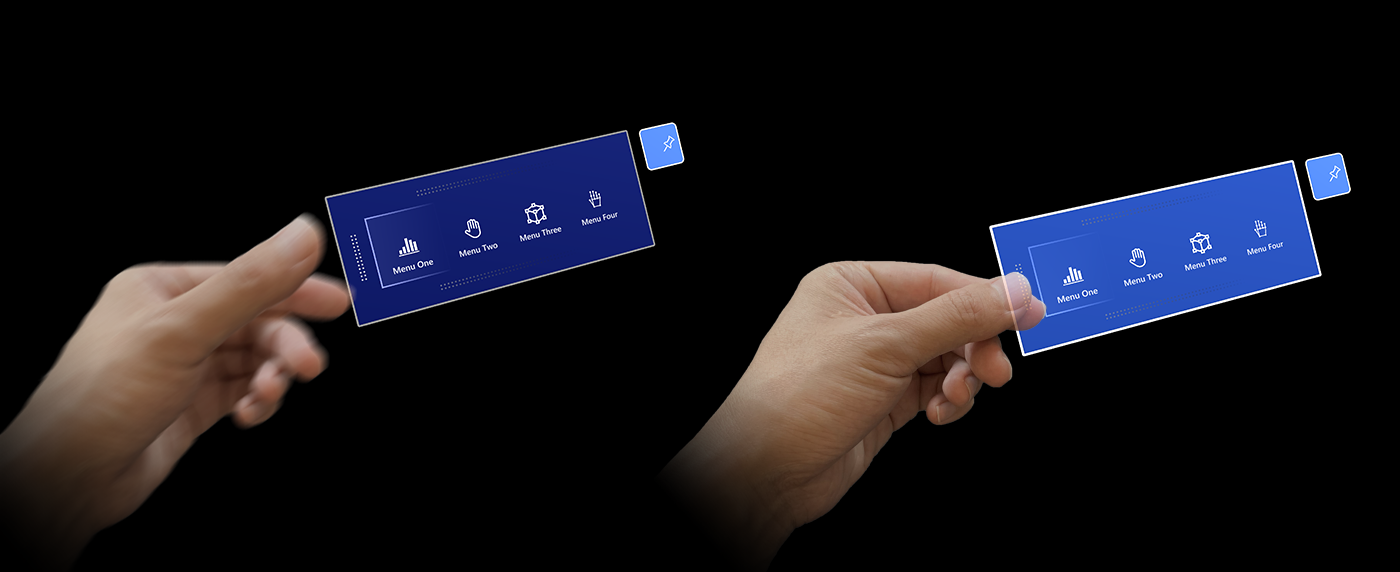
Prefabs
Near Menu prefabs are designed to demonstrate how to use MRTK's various components to build menus for near interactions.
- NearMenu2x4.prefab
- NearMenu3x1.prefab
- NearMenu3x2.prefab
- NearMenu3x3.prefab
- NearMenu4x1.prefab
- NearMenu4x2.prefab
Example scene
You can find examples of Near Menu prefabs in the NearMenuExamples scene.
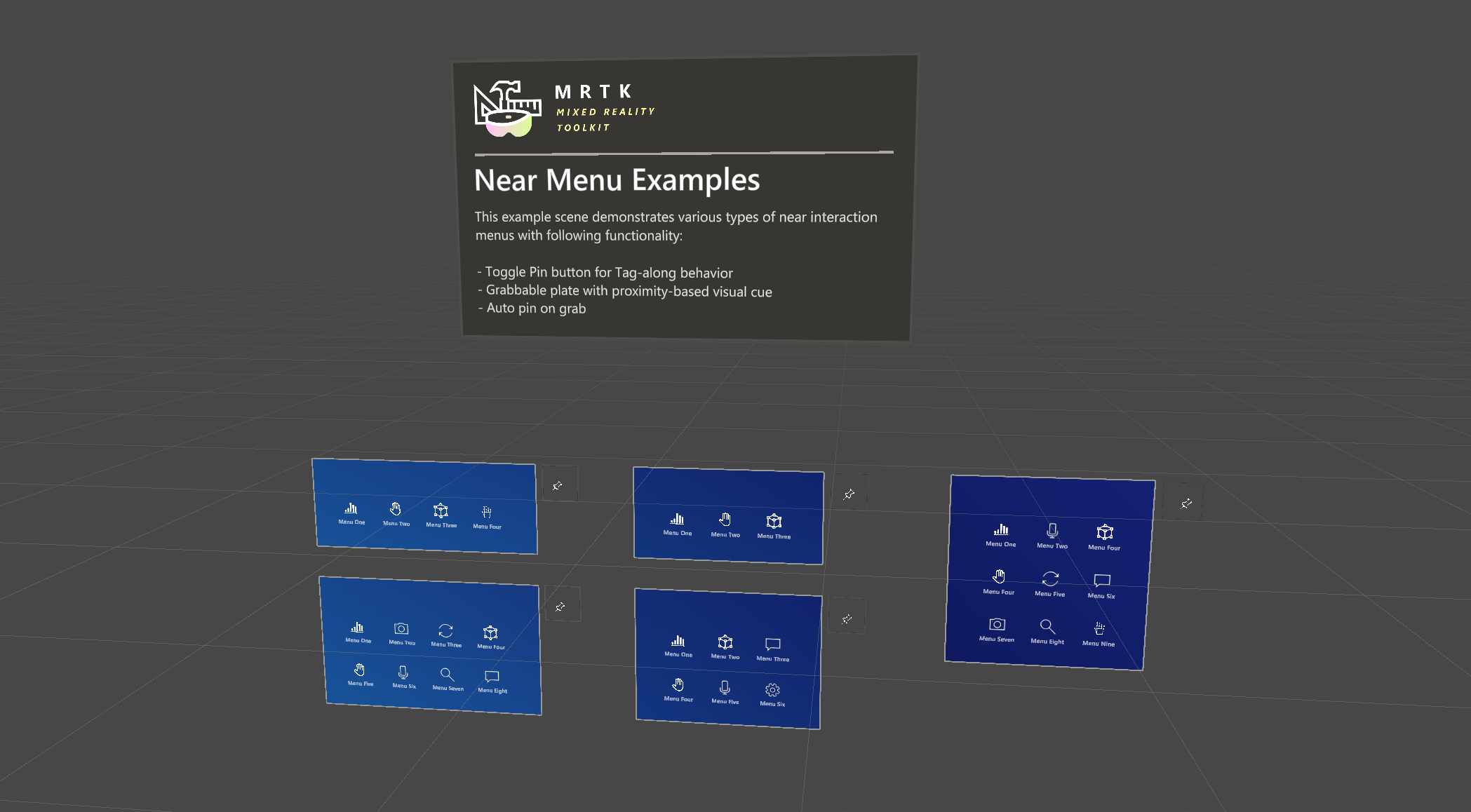
Structure
Near Menu prefabs are made with following MRTK components.
- PressableButtonHoloLens2 prefab
- Grid Object Collection: Multiple button layout in grid
- Manipulation Handler: Grab and move the menu
- RadialView Solver: Follow Me(tag-along) behavior
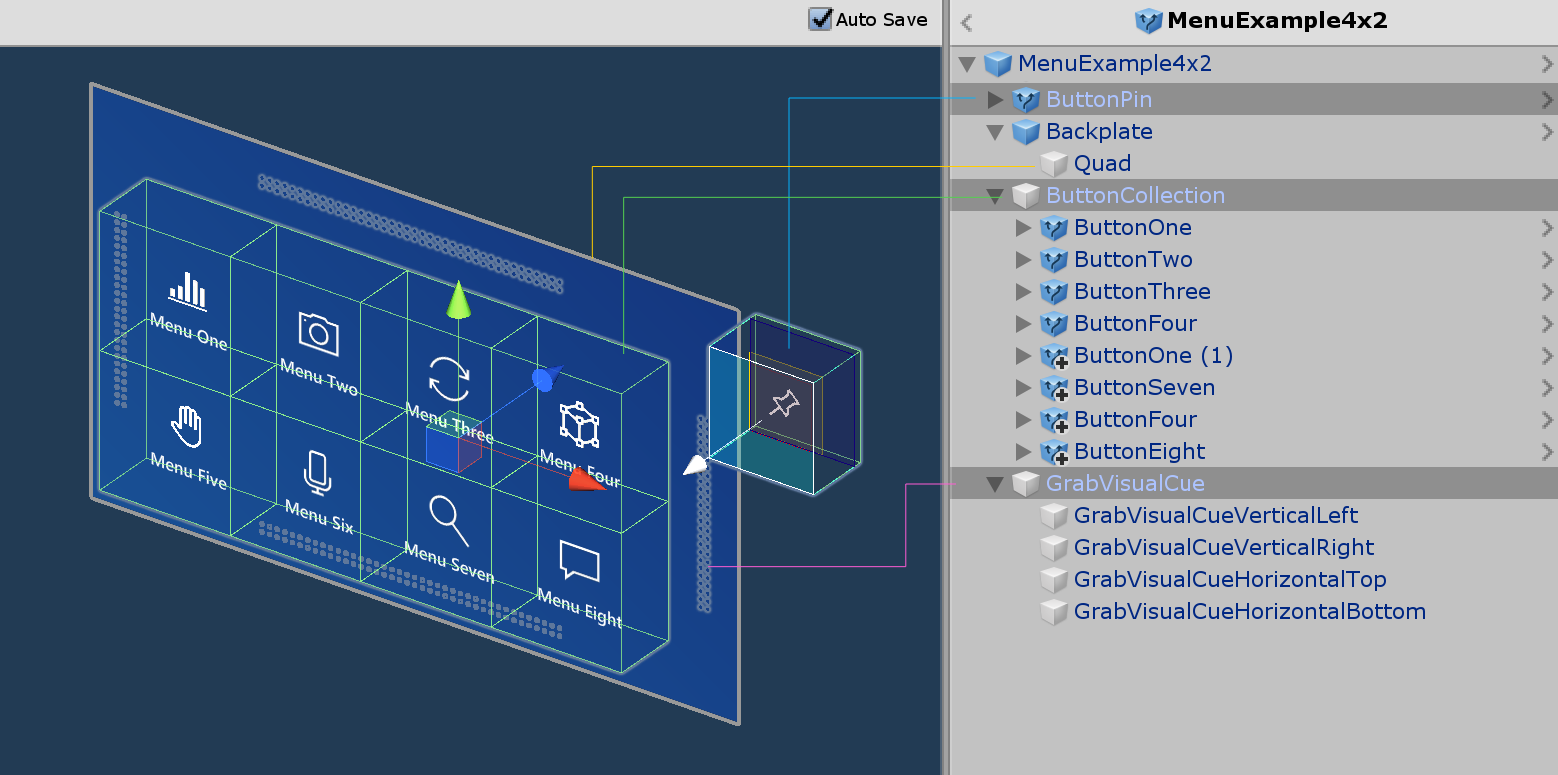
How to customize
1. Add/Remove Buttons
Under ButtonCollection object, add or remove buttons.
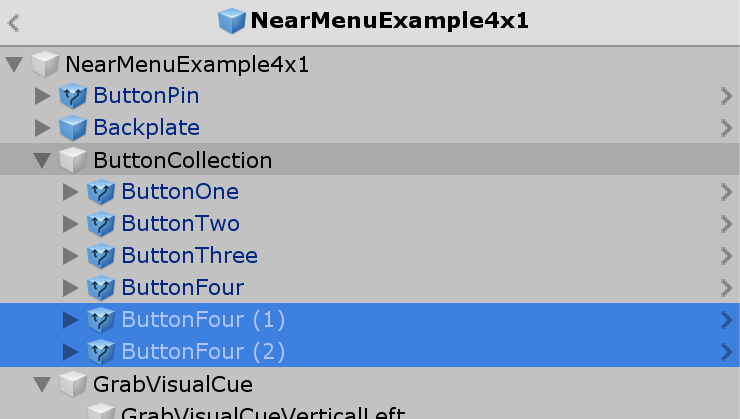
2. Update the Grid Object Collection
Click Update Collection button in the Inspector of the ButtonCollection object. It will update the grid layout.
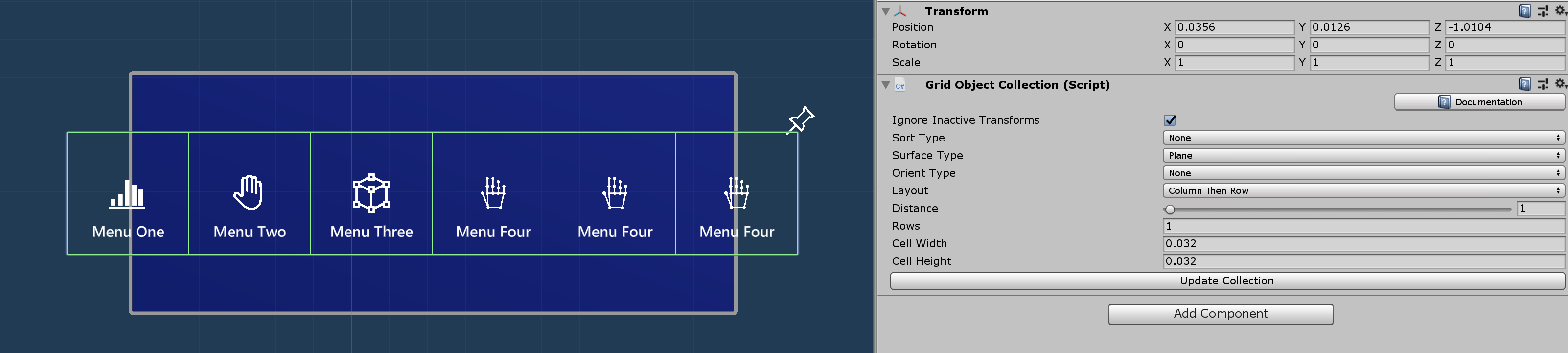
You can configure the number of rows using Rows property of the Grid Object Collection.
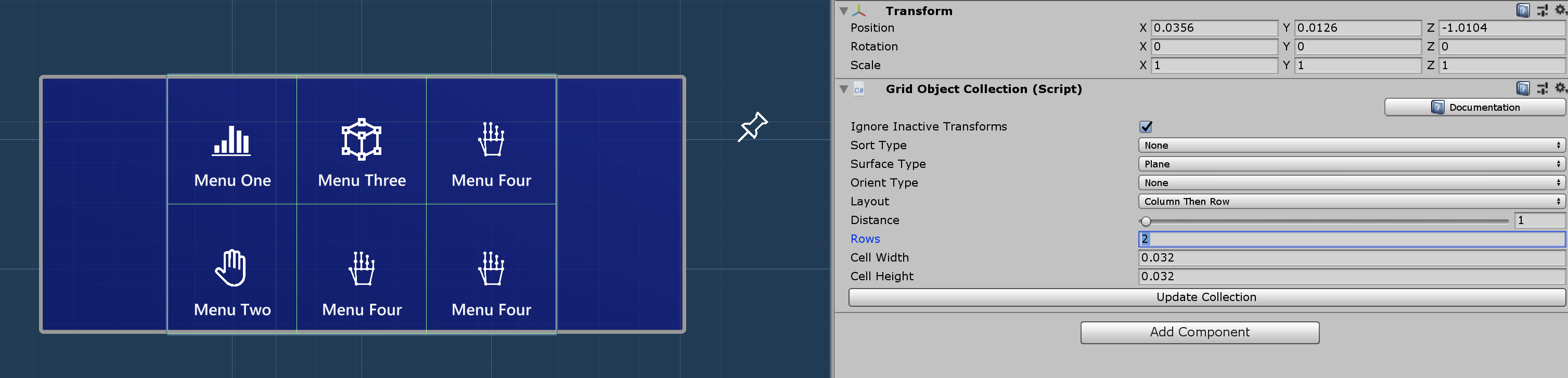
3. Adjust the backplate size
Adjust the size of the Quad under Backplate object. The width and height of the backplate should be 0.032 * [Number of the buttons + 1]. For example, if you have 3 x 2 buttons, the width of the backplate is 0.032 * 4 and the height is 0.032 * 3. You can directly put this expression into the Unity's field.
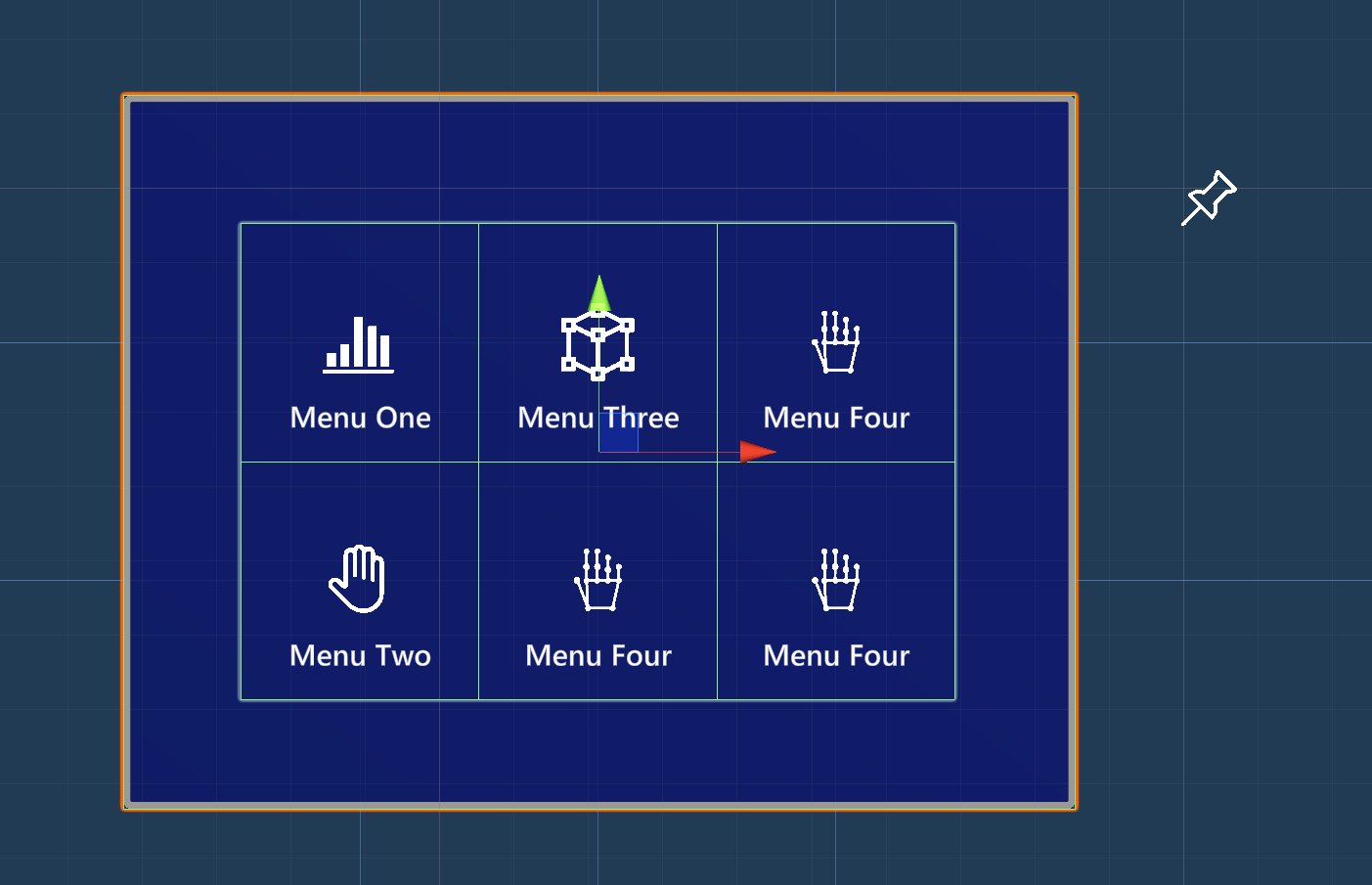
- Default size of the HoloLens 2 button is 3.2x3.2 cm (0.032m)