Microsoft Mixed Reality Toolkit 2.5.0 draft release notes
What's new
Unity Package Manager (UPM) support
The Mixed Reality Toolkit can now be managed using the Unity Package Manager.
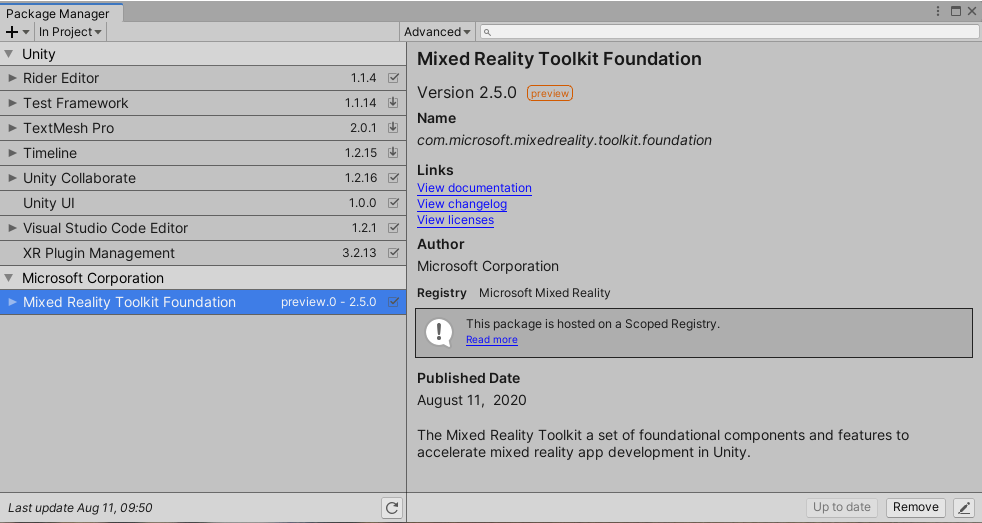
Note
There are some manual steps required to import the MRTK UPM packages. Please review Mixed Reality Toolkit and Unity Package Manager for more information.
Oculus Quest XRSDK support
MRTK now supports running Oculus Quest Headsets and Controllers using the native XR SDK pipeline. Hand tracking is also supported with the Oculus Integration Unity package thanks to Eric Provencher's work on MRTK-Quest!
For instructions on how to deploy your device on the Oculus Quest using the new pipeline, see the Oculus Quest Setup Guide
Scrolling Object Collection
The MRTK UX component has been upgraded from an experimental feature and offers more freedom for layouting 3D content of different sizes with added support for objects that have no colliders attached. A new option for disabling content masking was also added, making prototyping easier.
See Scrolling Object Collection for more information.

Teleport pointer animation, handling, and sound improvements
The teleport pointer now has improved animations and audio feedback. We also improved the handling of the teleport pointer so it handles smoother when transitioning from pointing at nearby surfaces to farther away surfaces.
Input Simulation Cheat Sheet
The HandInteractionExamples scene now has a configurable shortcut to show a help page for input simulation
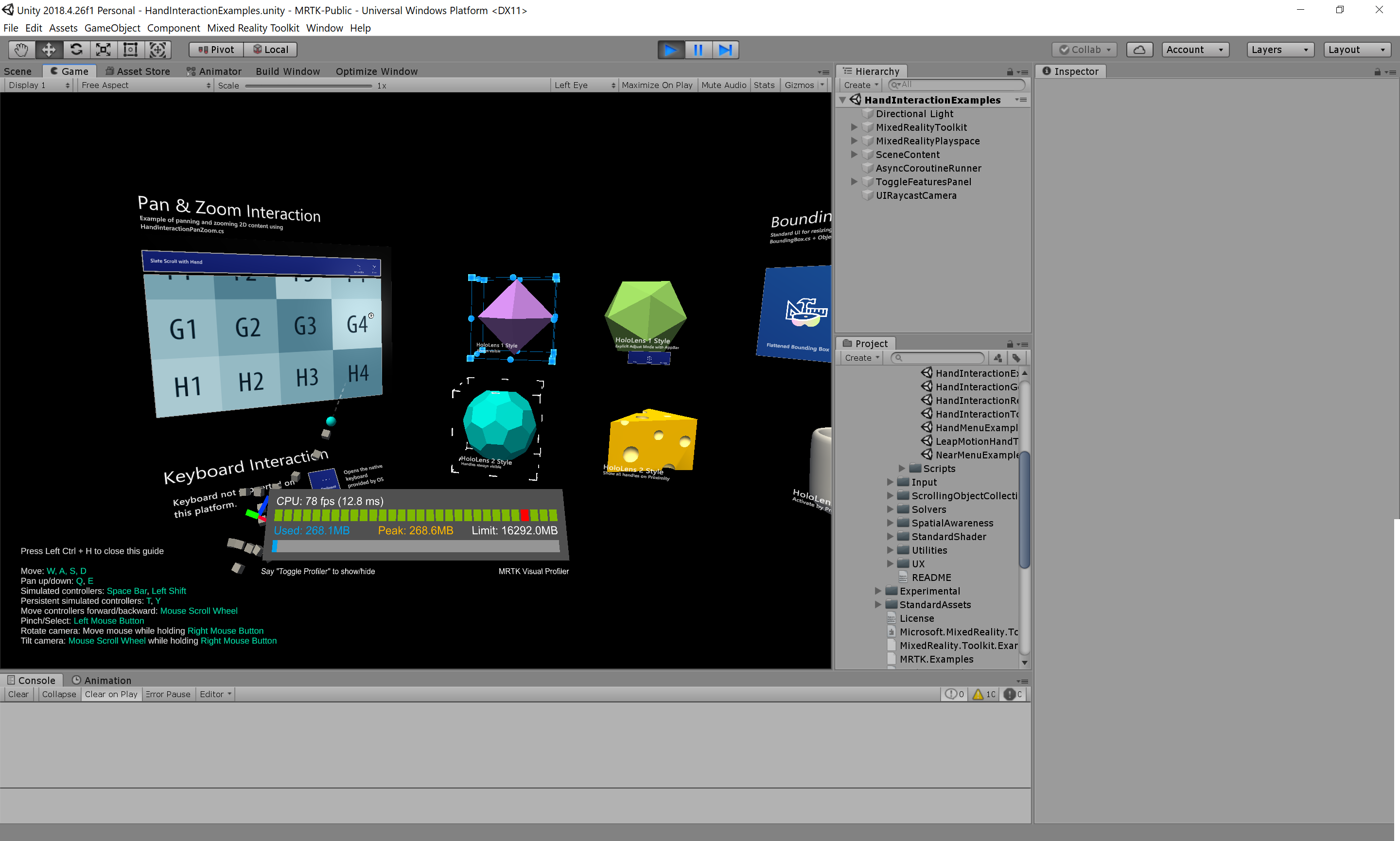
Input Simulation Eye Gaze with mouse
Users can now use the Mouse for simulating eye tracking. See the Eye Simulation Mode field in the input simulation profile and set it to Mouse. This replaces the previous Simulate Eye Position field

Input Simulation Motion Controller in Editor Play Mode
Users can now simulate motion controller just like hands in editor play mode. The trigger, grab and menu buttons are currently supported.
Conical Grab Pointer
Grab pointers can now be configured to query for nearby objects using a cone from the grab point rather than a sphere. This more closely resembles the behavior from the default Hololens 2
interface, which queries for nearby objects using a cone. The DefaultHoloLens2InputSystemProfile has also been adjusted to use the new ConicalGrabPointer.

TestUtilities package
There is now a package (Microsoft.MixedReality.Toolkit.Unity.TestUtilities.2.5.0.unitypackage) that contains the PlayMode and TestMode test infrastructure that the MRTK uses to create end-to-end tests. This infrastructure has been extremely handy for the MRTK team itself, and we're excited to have consumers use this to add test coverage to their own projects.
The following code shows how to create a test hand, show it at a certain location, move it around, and then pinch and open.
TestHand leftHand = new TestHand(Handedness.Left);
yield return leftHand.Show(new Vector3(-0.1f, -0.1f, 0.5f));
yield return leftHand.SetGesture(ArticulatedHandPose.GestureId.Pinch);
yield return leftHand.Move(new Vector3(0.2f, 0.2f, 0));
yield return leftHand.SetGesture(ArticulatedHandPose.GestureId.Open);
For instructions on how to write a test using these TestUtilities, see this section on writing tests
For examples of existing tests that use this infrastructure, see MRTK's PlayModeTests
Support for the Leap Motion 4.5.1 Unity Modules
Support for the Leap Motion Unity Modules version 4.5.1 has been added and support for the 4.4.0 assets has been removed. The current supported versions of the Leap Motion Unity Modules are 4.5.0 and 4.5.1.
There is also an additional step for initial Leap Motion integration, see How to Configure the Leap Motion Hand Tracking in MRTK for more information.
Spatial Awareness Mesh Observer better handles customization of materials
With this release, the Windows Mixed Reality Spatial Mesh Observer and the Generic XR SDK Spatial Mesh Observer components have improved visual material handling. Materials are now preserved when a mesh has been updated by the observer where, previously, they were reset to the default VisibleMaterial as configured in the profile.
This enables developers to alter the mesh material and not have the changes overwritten unexpectedly.
Link.xml created in the MixedRealityToolkit.Generated folder
With the introduction of Unity Package Manger MRTK, MRTK now writes a link.xml file to the Assets/MixedRealityToolkit.Generated folder, if none is present. It is recommended to add this file (and link.xml.meta) be added to source control. Link.xml is used to influence the managed code stripping functionality of the Unity linker.
More information on the MRTK link.xml file can be found in the MRTK and managed code stripping article.
Unity 2019.3+: MRTK configuration dialog no longer attempts to enable legacy XR support
To avoid potential conflicts when using Unity's XR Platform, the option to enable legacy XR support has been removed from the MRTK configuration dialog. If desired, legacy XR support can be enabled, in Unity 2019, using Edit > Project Settings > Player > XR Settings > Virtual Reality Supported.
Reduction in InitializeOnLoad overhead
We've been doing work to reduce the amount of work that runs in InitializeOnLoad handlers, which should lead to improvements in inner loop development speed. InitializeOnLoad handlers run every time a script is compiled, prior to entering play mode, and also at editor launch. These handlers now run in far fewer cases, resulting in general Unity responsiveness improvements.
In some cases there was a tradeoff that had to be made:
- See Leap Motion Hand Tracking Configuration for the extra integration step.
- For those who are using ARFoundation, there's now an additional manual step in its getting started steps. See ARFoundation for the new steps.
- For those who will be using Holographic Remoting with legacy XR pipeline on HoloLens 2, there is now a manual step to perform.
Bounds control graduated
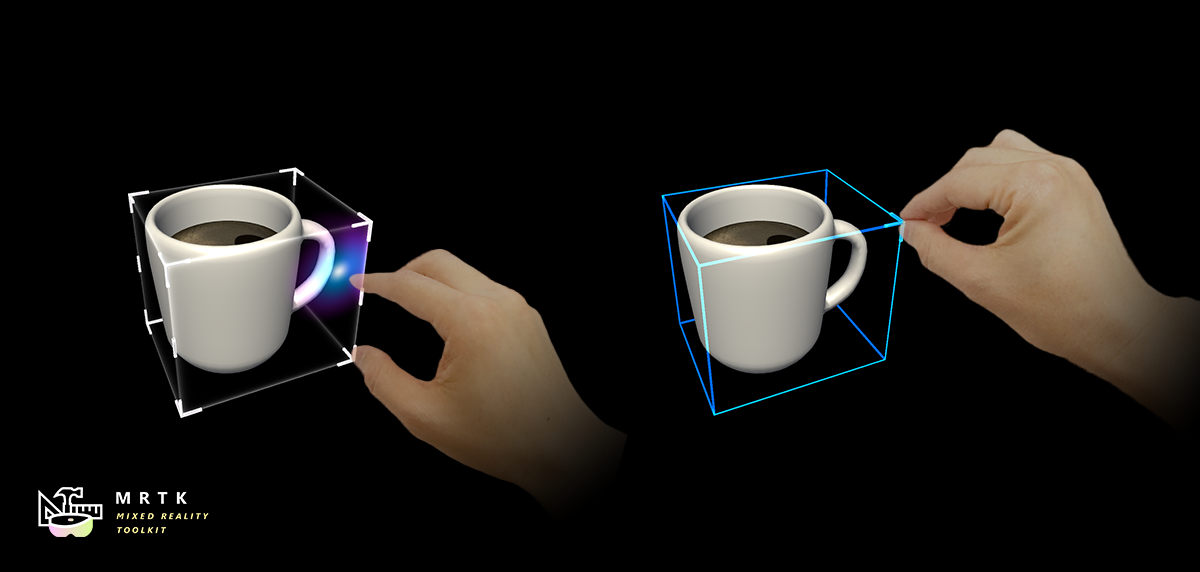 Bounds control graduated out of experimental and comes with a bunch of new features and tons of bug fixes.
Here a list of the highlights of this update:
Bounds control graduated out of experimental and comes with a bunch of new features and tons of bug fixes.
Here a list of the highlights of this update:
- properties are split into configurations which makes it easier to set up bounds control
- configurations can be shared through scriptable objects
- every property / scriptable property is runtime configurable
- bounds control rig isn't recreated on property changes anymore
- translation handles support
- full constraint support through constraint manager
- elastics system integration (experimental)
The old bounding box is now deprecated and existing game objects using bounding box can be upgraded using the migration tool or the bounding box inspector.
Constraint manager component
Constraints can now be used by both, bounds control and object manipulator via the new constraint manager component. Both components will create a constraint manager per default and process any attached constraints automatically.
Additionally to the automatic behavior constraint manager also comes with a manual mode that lets users decide which constraint should be processed. For this reason the way we display constraints in the property inspector changed a bit.
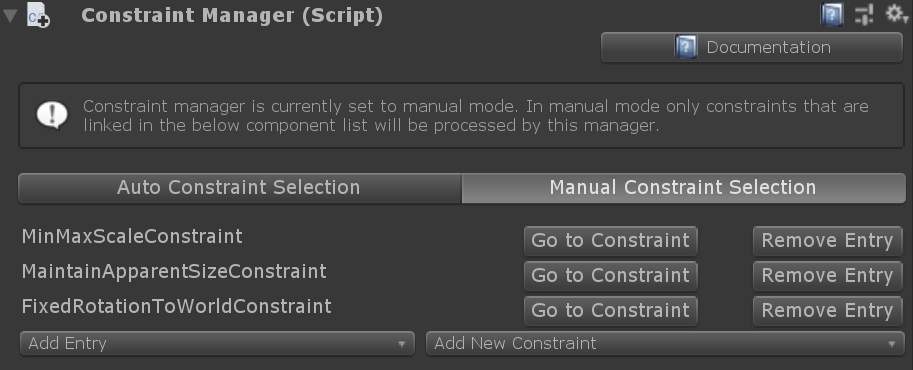
The constraints that are applied to the component are now shown as a list in the constraint manager component whereas the component using the constraint manager (either bounds control or object manipulator) will now show the selected constraint manager and mode (auto or manual). For more information read the constraint manager section in our docs.
HoloLens 2 Button material update
Updated HoloLens 2 Button's front cage material to remove black color in MRC.

Description panel update, movable example scene
Updated description panel. (SceneDescriptionPanelRev.prefab) New design provides a grabbable top bar which allows the user to adjust/move the entire scene.

Spatial mesh visualization - Pulse on air-tap
Updated pulse shader example for the spatial mesh to match HoloLens 2's shell behavior.

Elastic system - Experimental
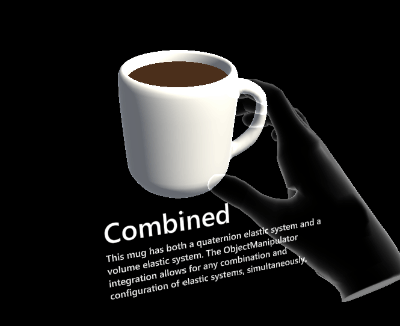
MRTK now comes with an elastic simulation system that includes a wide variety of extensible and flexible subclasses, offering bindings for 4-dimensional quaternion springs, 3-dimensional volume springs and simple linear spring systems.
Currently the following MRTK components supporting the elastics manager can leverage elastics functionality:
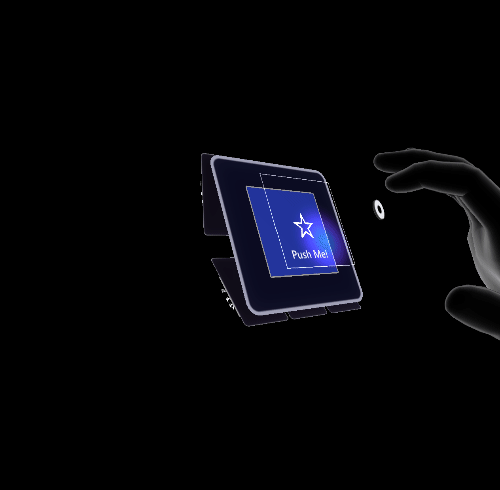
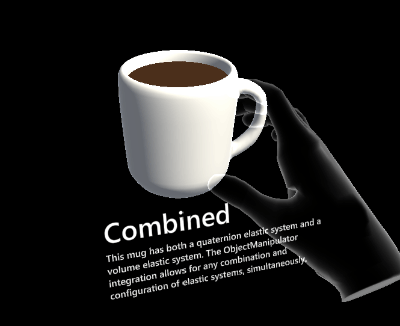
Joystick (Experimental)
An example of joystick interface that can control a large target object.

Color picker (Experimental)
An experimental control that makes it easy to change material colors on any object at runtime.


Breaking changes
Assembly Definition Files Changes
Some asmdef files are changed and are now only supporting Unity 2018.4.13f1 or later. Compilation errors will show up when upating to MRTK 2.5 in earlier versions of Unity. This can be fixed by going to Assets\MRTK\Providers\XRSDK\Microsoft.MixedReality.Toolkit.Providers.XRSDK.asmdef in the project window and removing the missing reference in the inspector. Repeat those steps with Assets\MRTK\Providers\Oculus\XRSDK\Microsoft.MixedReality.Toolkit.Providers.XRSDK.Oculus.asmdef and Assets\MRTK\Providers\WindowsMixedReality\XRSDK\Microsoft.MixedReality.Toolkit.Providers.XRSDK.WMR.asmdef. Note you must revert the changes by replacing those three asmdef files with original (i.e. unmodified) ones when upgrading to Unity 2019.
IMixedRealityPointerMediator
This interface has been updated to have a new function:
void SetPointerPreferences(IPointerPreferences pointerPreferences);
If you have a custom pointer mediator that doesn't subclass DefaultPointerMediator, you will need to implement this new function. See this issue for more background on why this was added. This was added to ensure that pointer preferences would be explicitly passed to the mediator, rather than having it be implicitly done based on the presence of a constructor that took a IPointerPreferences.
Rest / Device Portal API
The UseSSL static property has been moved from Rest to DevicePortal.
If you did this previously...
Rest.UseSSL = true
Do this now...
DevicePortal.UseSSL = true
Link.xml
If an application was previously using the NuGet distribution of the MRTK, the link.xml file has been removed from the Foundation package. To restore code preservation rules, opening the project in Unity once will create a default link.xml file in Assets/MixedRealityToolkit.Generated. It is recommended that this file (and link.xml.meta) be added to source control.
Transform Constraint Changes
TargetTransform property has been marked as obsolete as it wasn't used by constraint system. Constraint logic is based on the transform passed into Initialize and Apply methods. Derived user constraints that rely on this property can cache the TargetTransform in their implementation by storing the transform of the constraint component to achieve the same behavior.
The stored initial world pose worldPoseOnManipulationStart data type has been changed from MixedRealityPose to MixedRealityTransform, which includes the local scale value of the manipulated object. With this change it's not necessary to separately cache any initial scale values anymore.
New Property in IMixedRealityDictationSystem
A new property AudioClip has been added to the IMixedRealityDictationSystem interface. The AudioClip property enables access to the audio clip associated with the current dictation session. Users must implement the property in their scripts implementing the interface.
Service Facades turn down
Services facades are being turned down in 2.5. This feature was originally added to make configuration of the MRTK profiles easier (by creating fake in-scene GameObjects that represented each of MRTK's services). In the long run, we want to avoid creating fake in-game objects and trying to keep them in sync (as data sync and "source of truth" issues are notoriously difficult to scale and get right).
In 2.5, the service facade handlers are kept around to ensure that project upgrade goes smoothly - any facades that exist in the project will be deleted by the service facade handler to ensure that scenes opened up in 2.5 get automatically fixed.
The remaining code associated with the service facade feature will be removed in a future release.
Addition of Motion Controller to Input Simulation Service
Motion Controller simulation is now offered in editor play mode along side the existing hand simulation. To enable this change, many current functions/fields/properties are now marked obsolete, with InputSimulationService.cs and MixedRealityInputSimulationProfile.cs getting the most significant changes. The logic and behavior of relevant code largely remain the same, and the majority of obsoleted functions etc. are related to replacing reference to "hand" to the more generic term "controller" (e.g. from DefaultHandSimulationMode to DefaultControllerSimulationMode). Besides getting new names, the return type of certain new functions are updated to match the name/behavior change (e.g. GetControllerDevice based on the original GetHandDevice now returns BaseController instead of SimulatedHand).
IInputSimulationService now has new properties MotionControllerDataLeft and MotionControllerDataRight. MixedRealityInputSimulationProfile now includes new fields for the keyboard mapping of certain motion controller buttons.
Known issues
CameraCache may create a new camera on shutdown
In some situations (e.g. when using the LeapMotion provider in the Unity Editor), it is possible for the CameraCache to re-create the MainCamera on shutdown. Please see this issue for more information.
FileNotFoundException when examples are imported via Unity Package Manager
Depending on the length of the project path, importing examples via Unity Package Manager may generate FileNotFoundException messages in the Unity Console. The cause of this is the path to the "missing" file being longer than MAX_PATH (256 characters). To resolve, please shorten the length of the project path.
No spatializer was specified. The application will not support Spatial Sound.
A "No spatializer was specified" warning will appear if an audio spatializer is not configured. This can occur if no XR package is installed, as Unity includes spatializers in these pacakges.
To resolve, please ensure that:
Window > Package Manager has one or more XR packages installed
Mixed Reality Toolkit > Utilities > Configure Unity Project and make a selection for Audio Spatializer
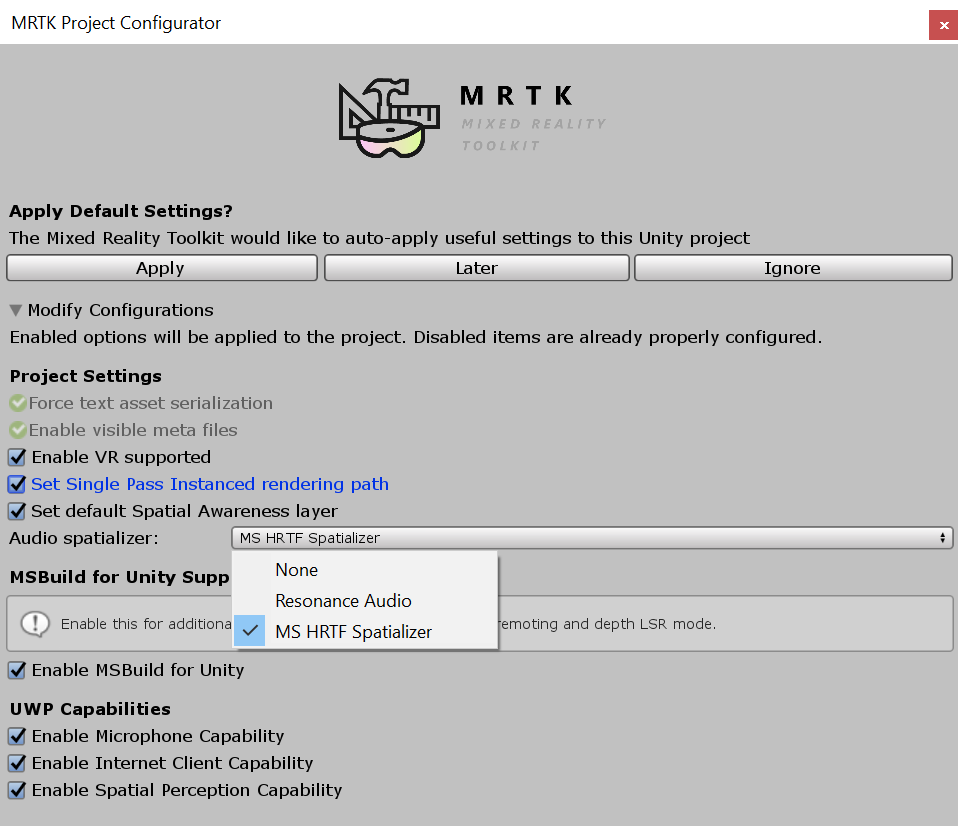
NullReferenceException: Object reference not set to an instance of an object (SceneTransitionService.Initialize)
In some situations, opening EyeTrackingDemo-00-RootScene may cause a NullReferenceException in the Initialize method of the SceneTransitionService class.
This error is due to the Scene Transition Service's configuration profile being unset. To resolve, please use the following steps:
- Navigate to the
MixedRealityToolkitobject in the Hierarchy - In the Inspector window, select
Extensions - If not expanded, expand
Scene Transition Service - Set the value of
Configuration Profileto MRTKExamplesHubSceneTransitionServiceProfile
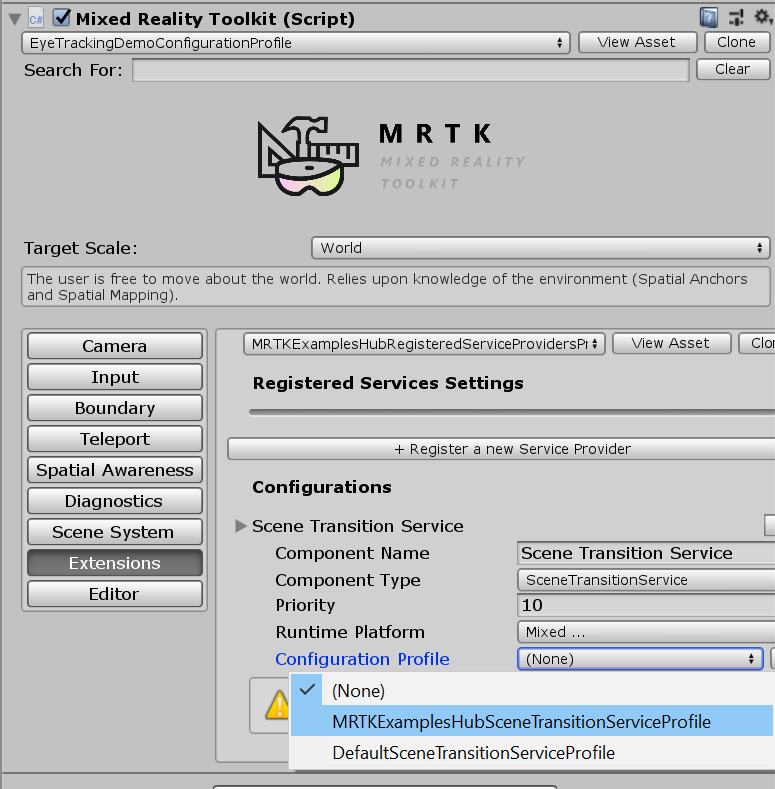
Oculus Quest
There is currently a known issue for using the Oculus XR plugin with when targeting Standalone platforms. Check the Oculus bug tracker/forums/release notes for updates.
The bug is signified with this set of 3 errors:
UnityUI and TextMeshPro
There's a known issue for newer versions of TextMeshPro (1.5.0+ or 2.1.1+), where the default font size for dropdowns and bold font character spacing has been altered.
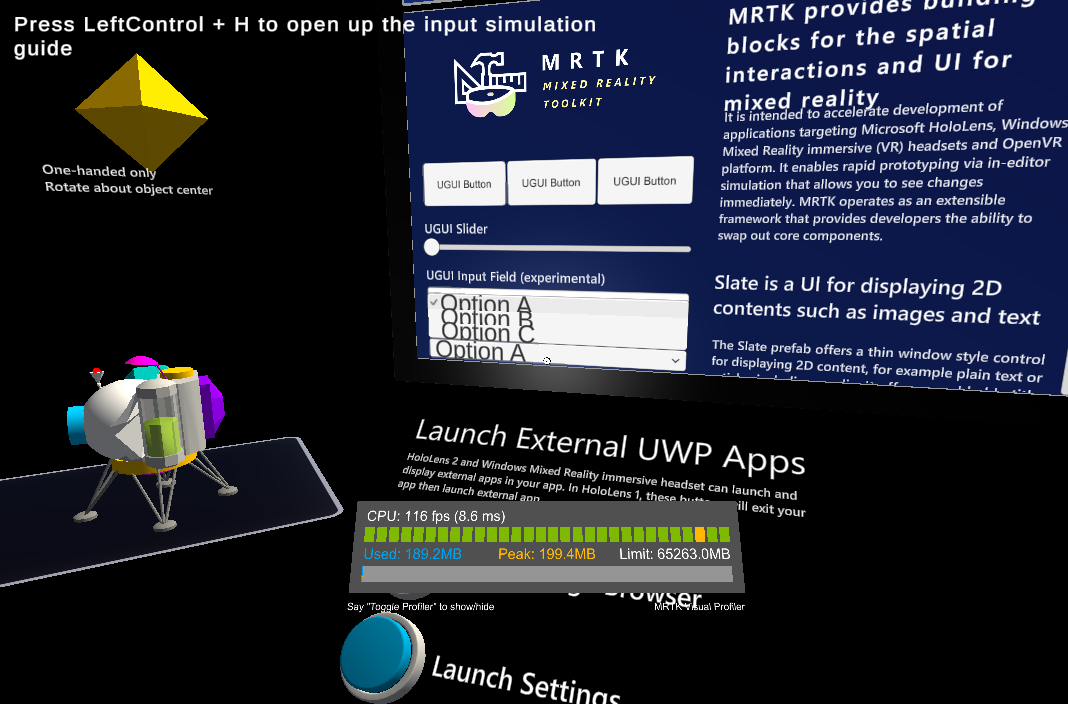
This can be worked around by downgrading to an earlier version of TextMeshPro. See issue #8556 for more details.